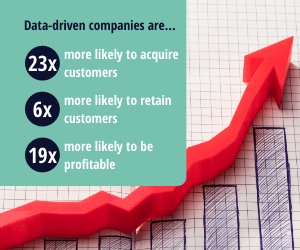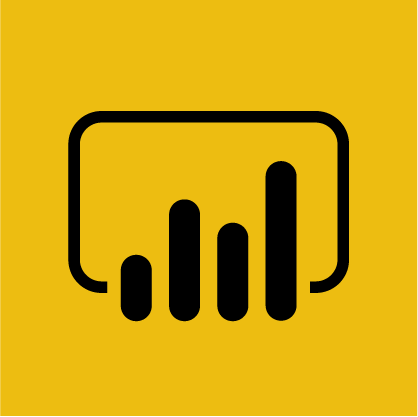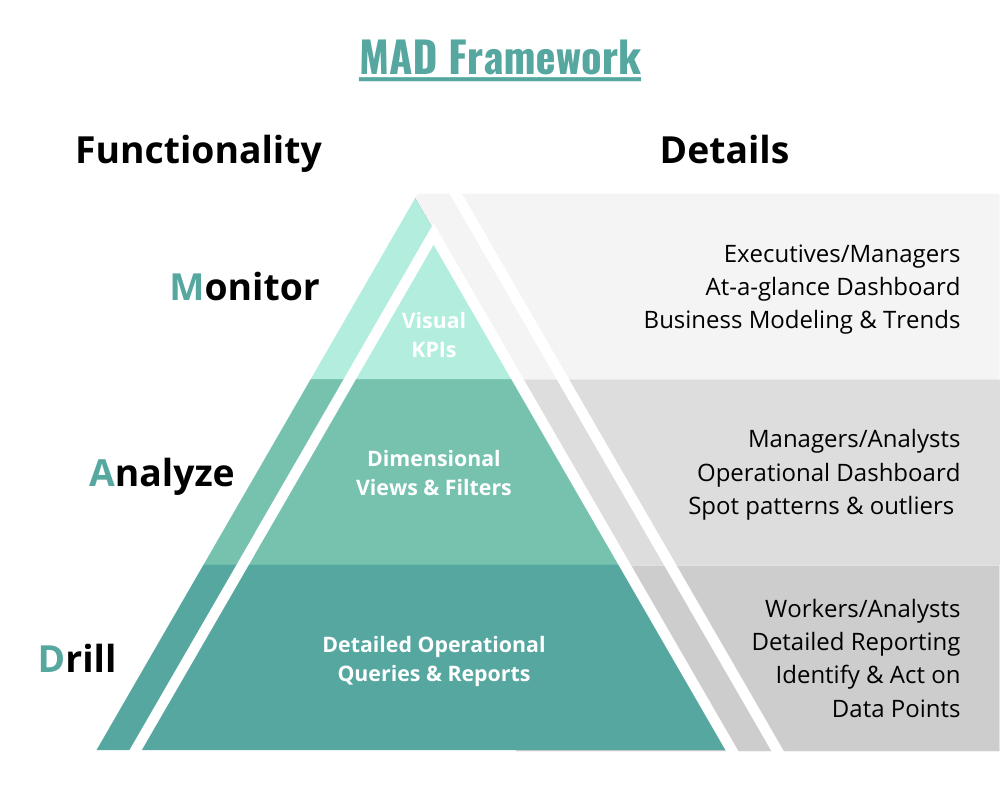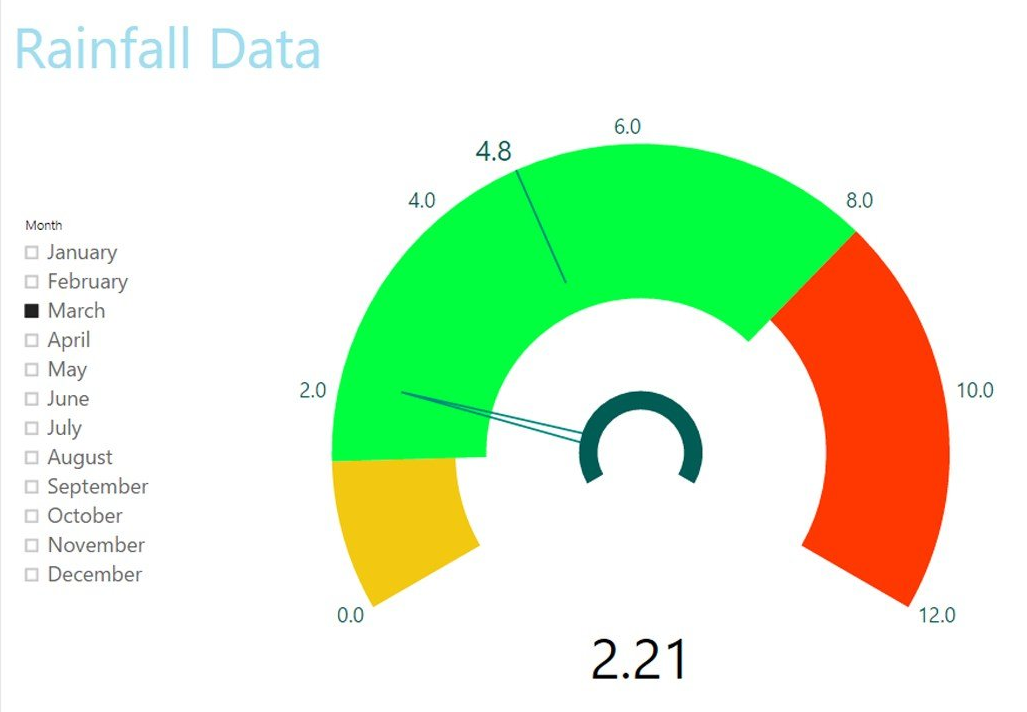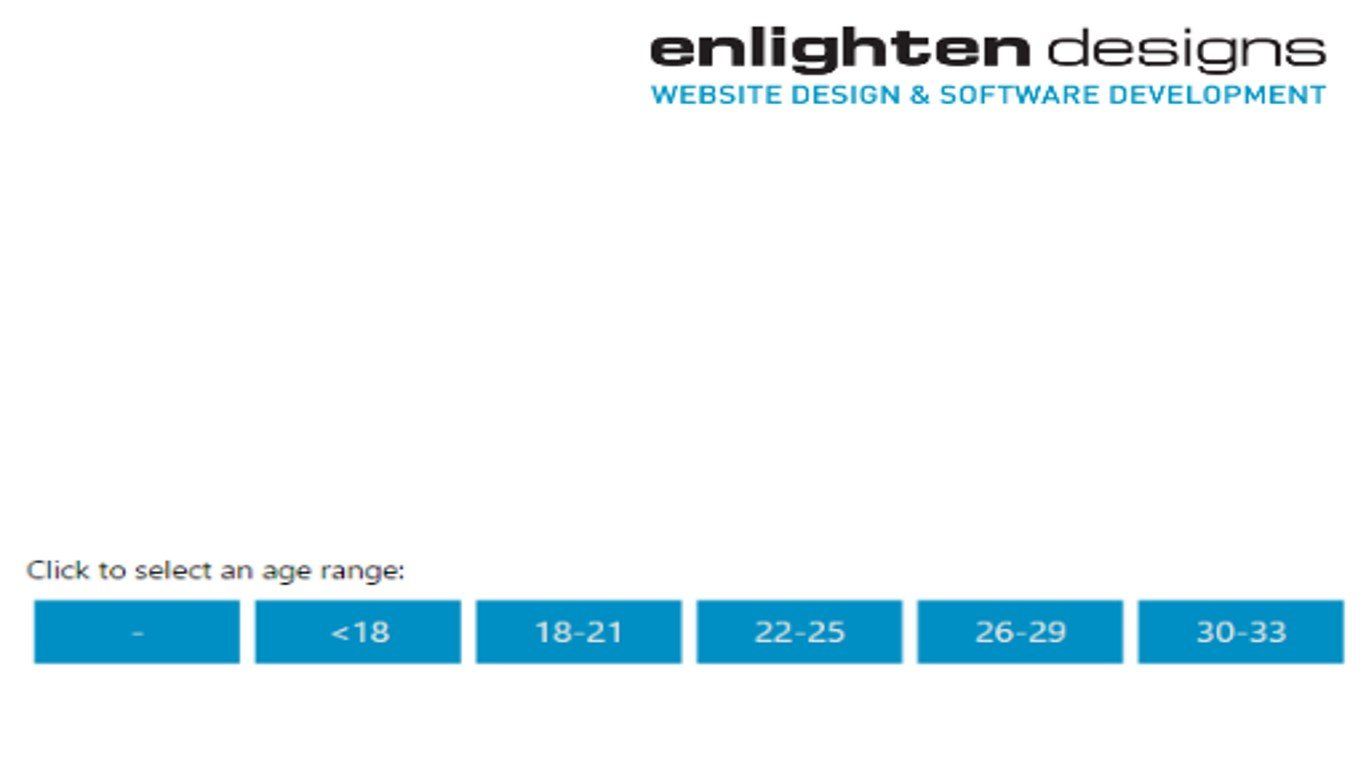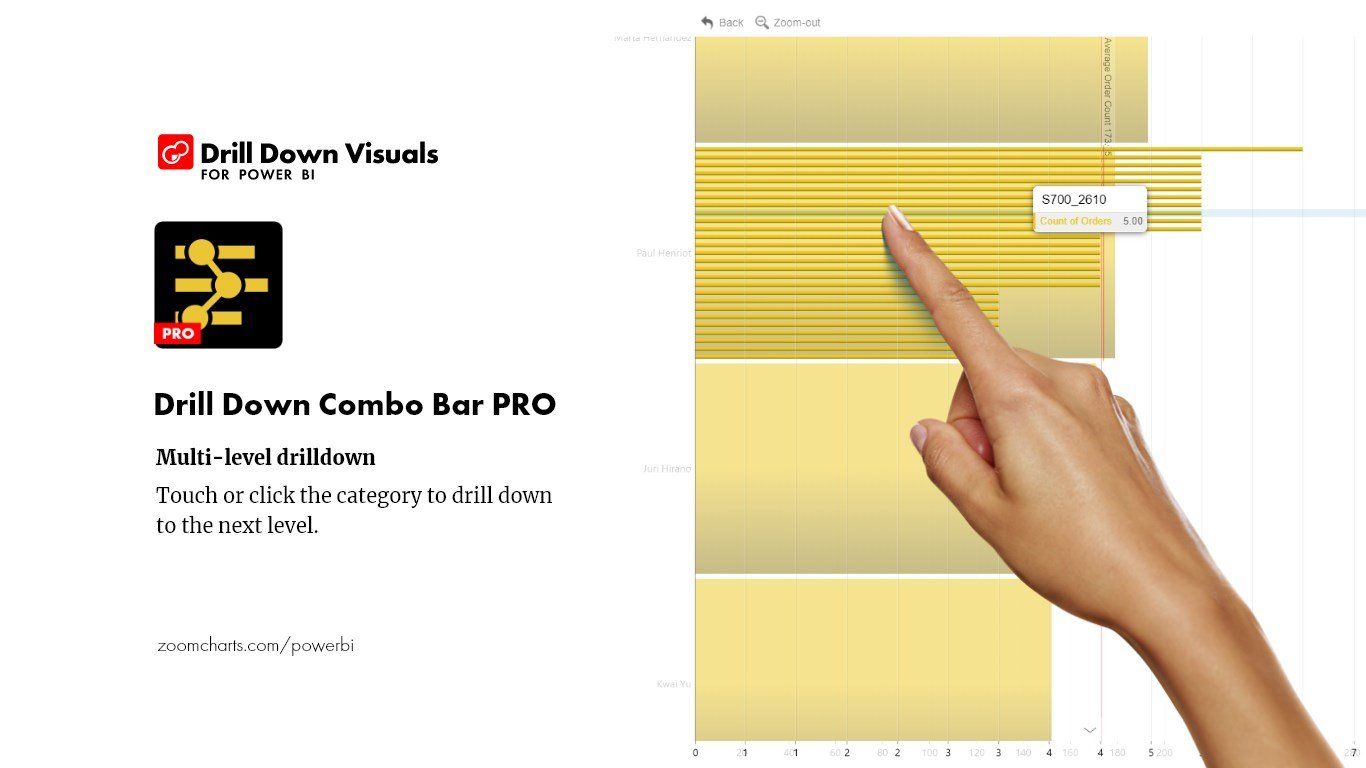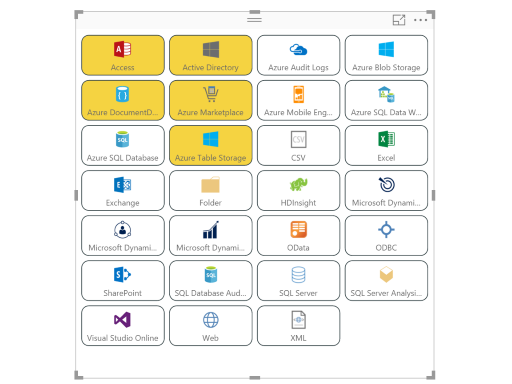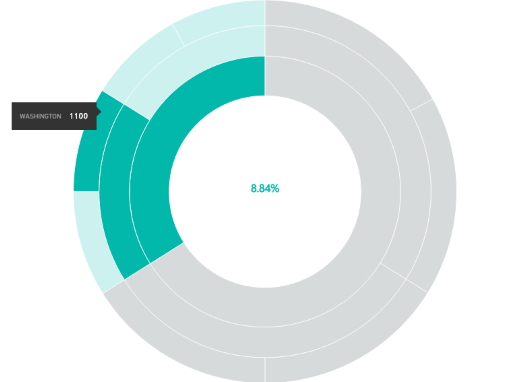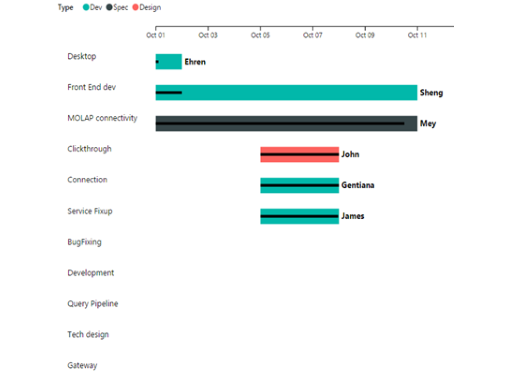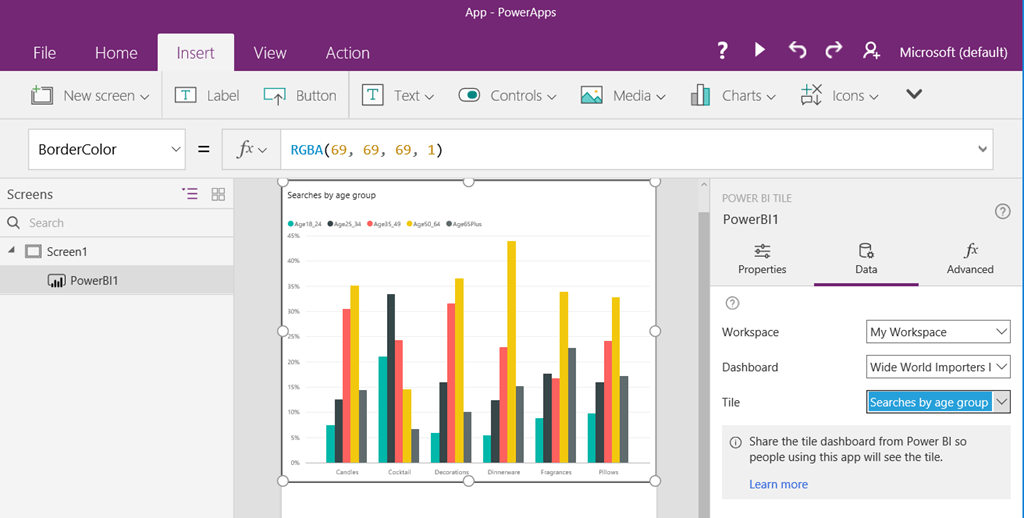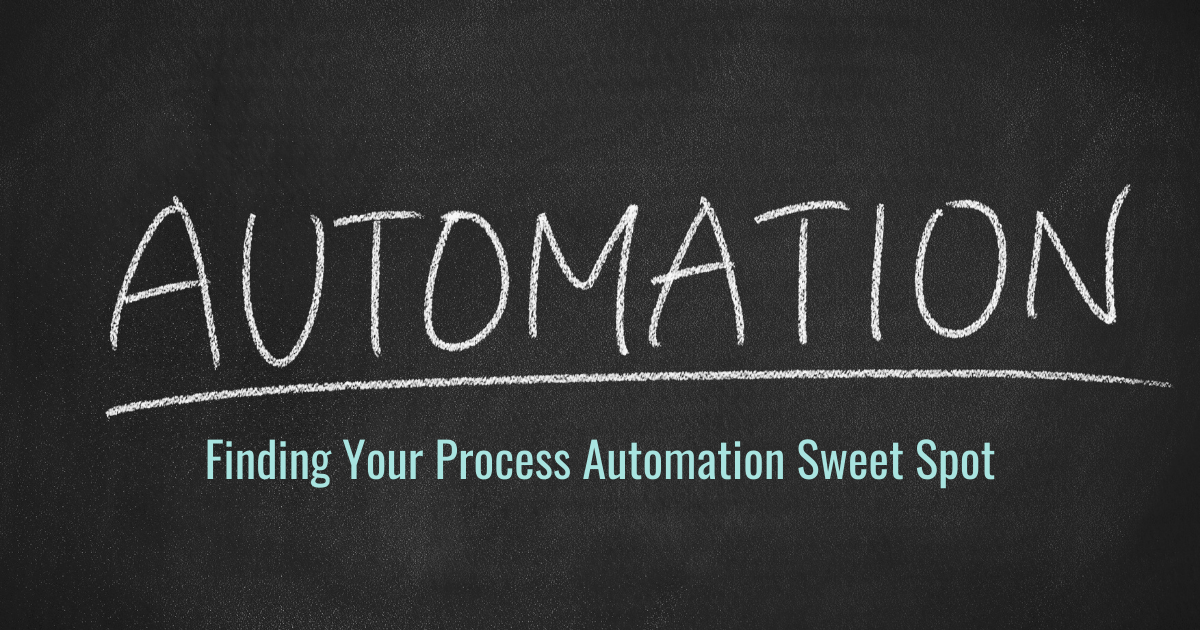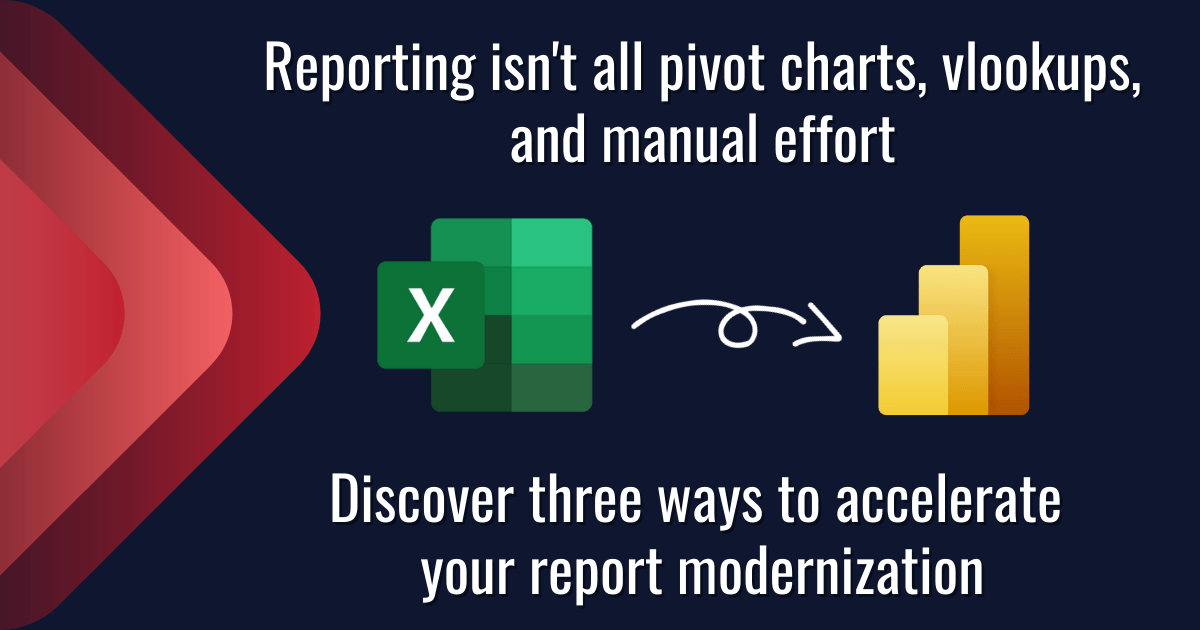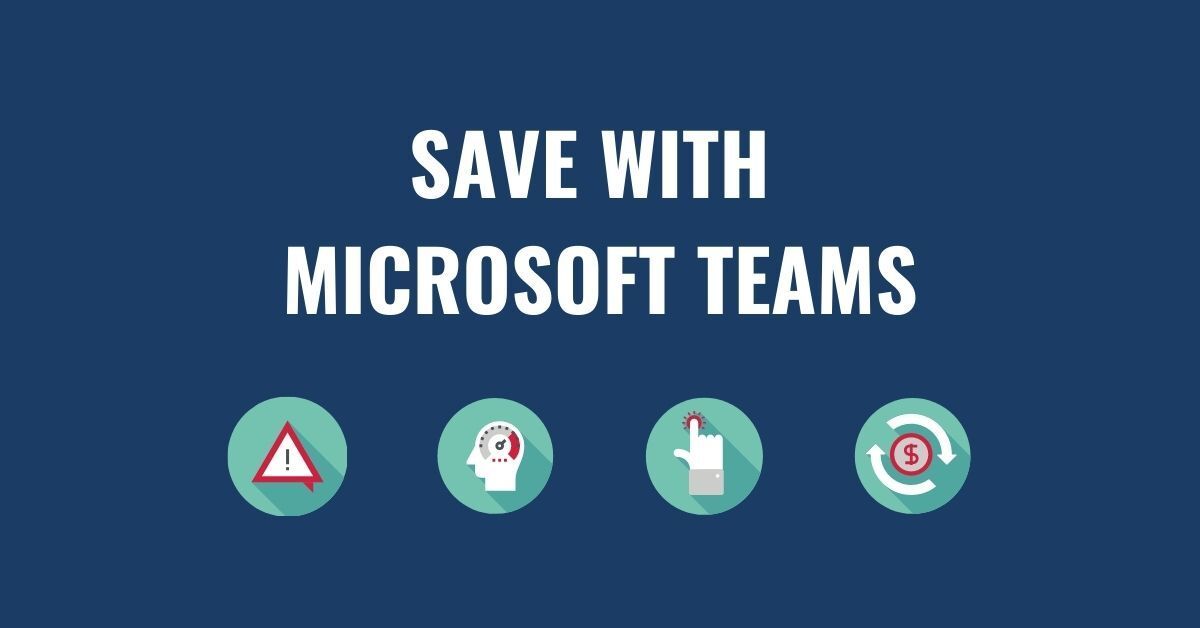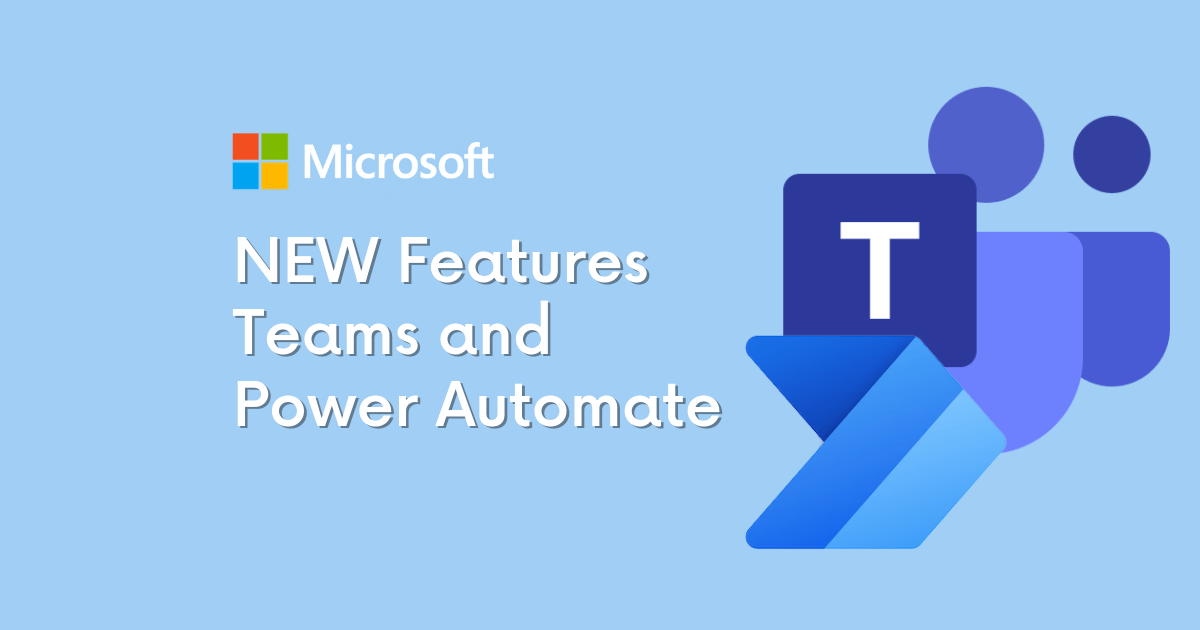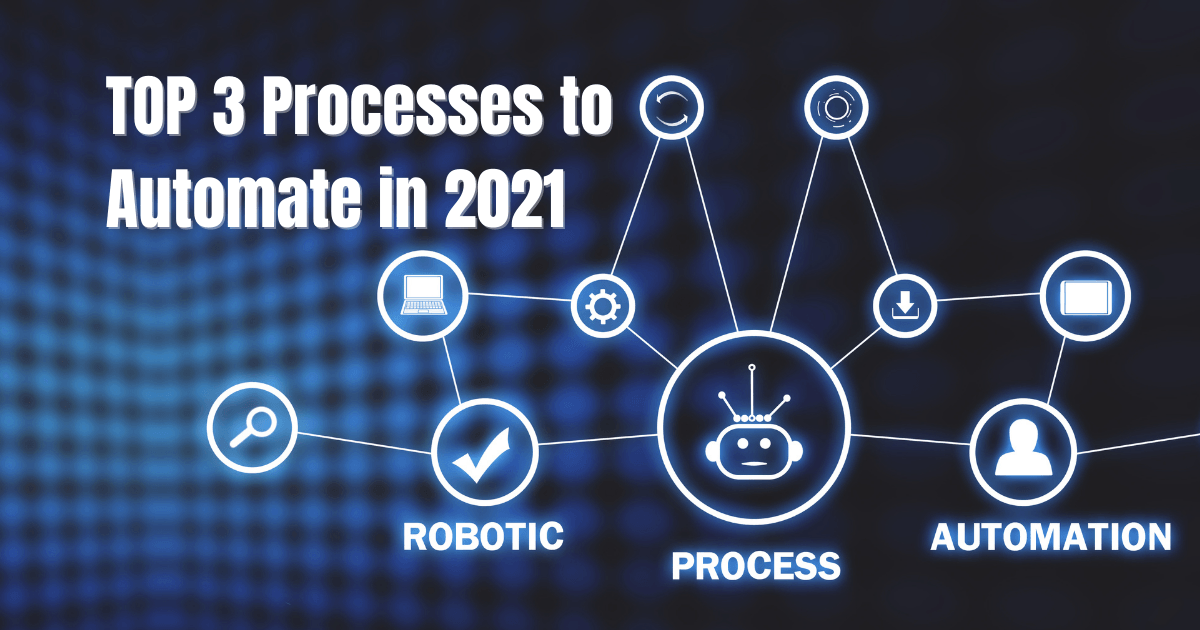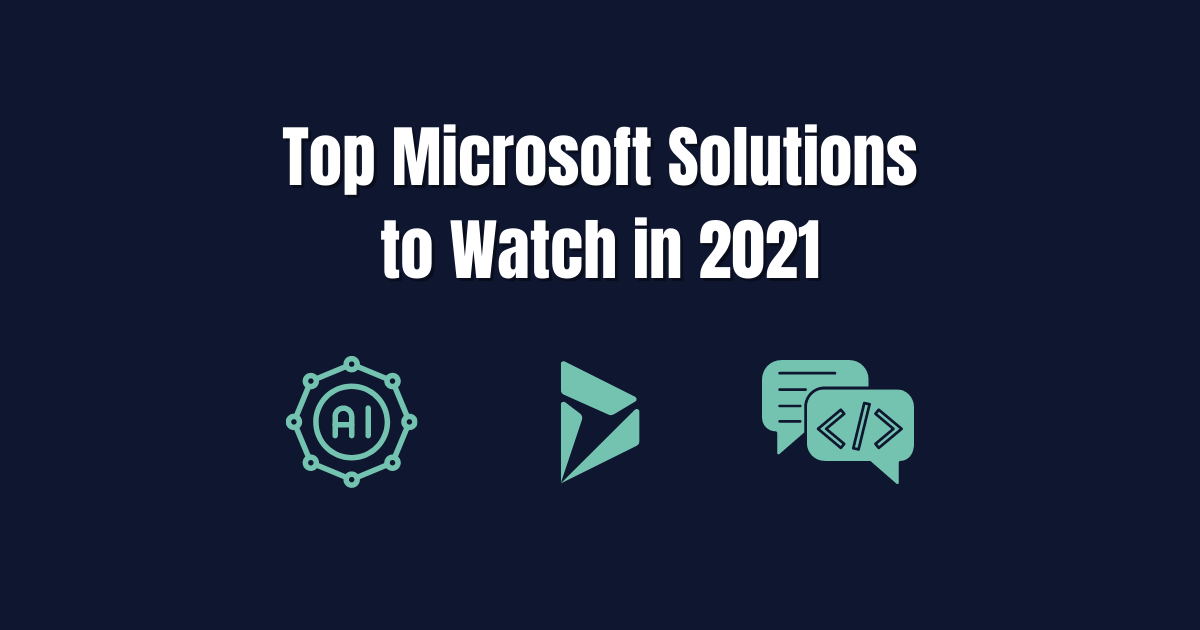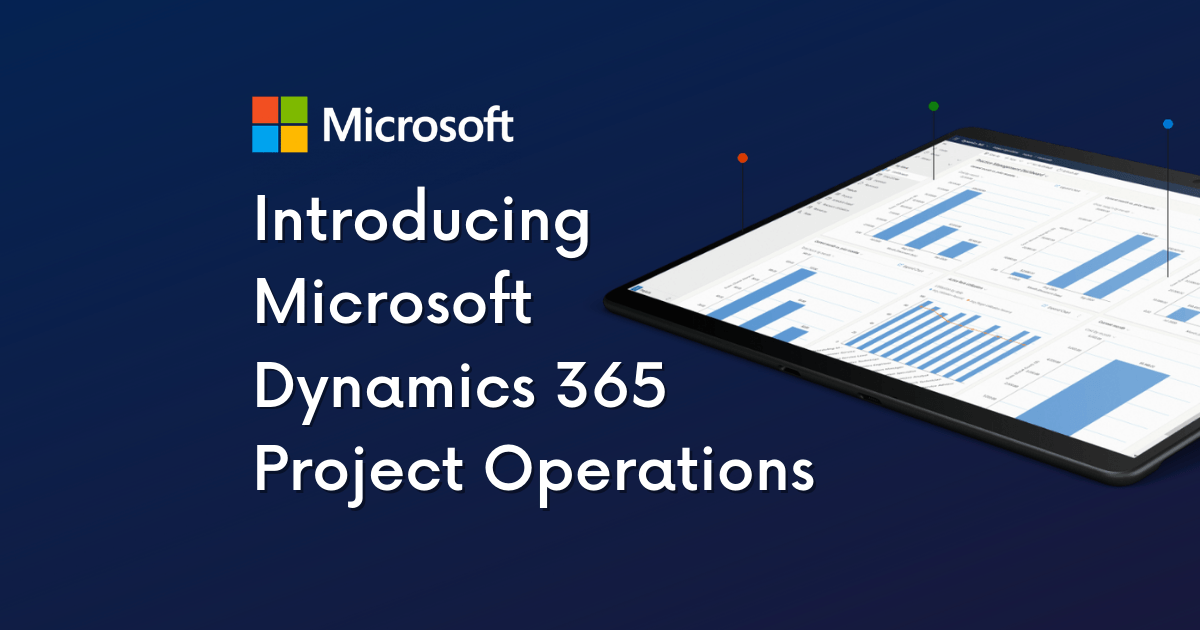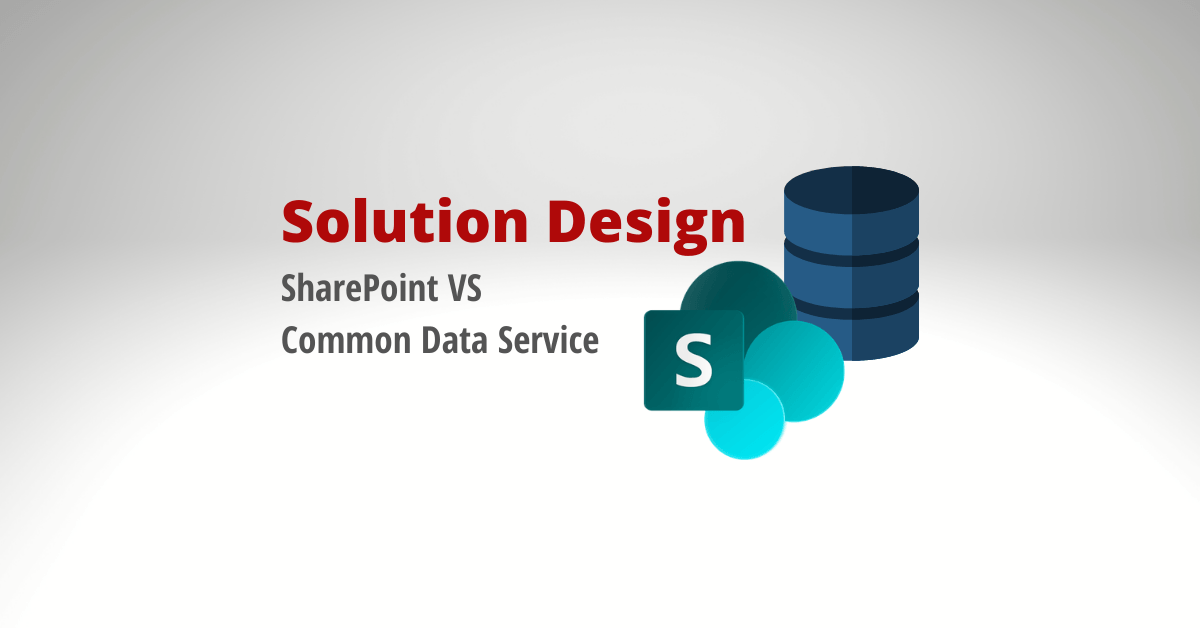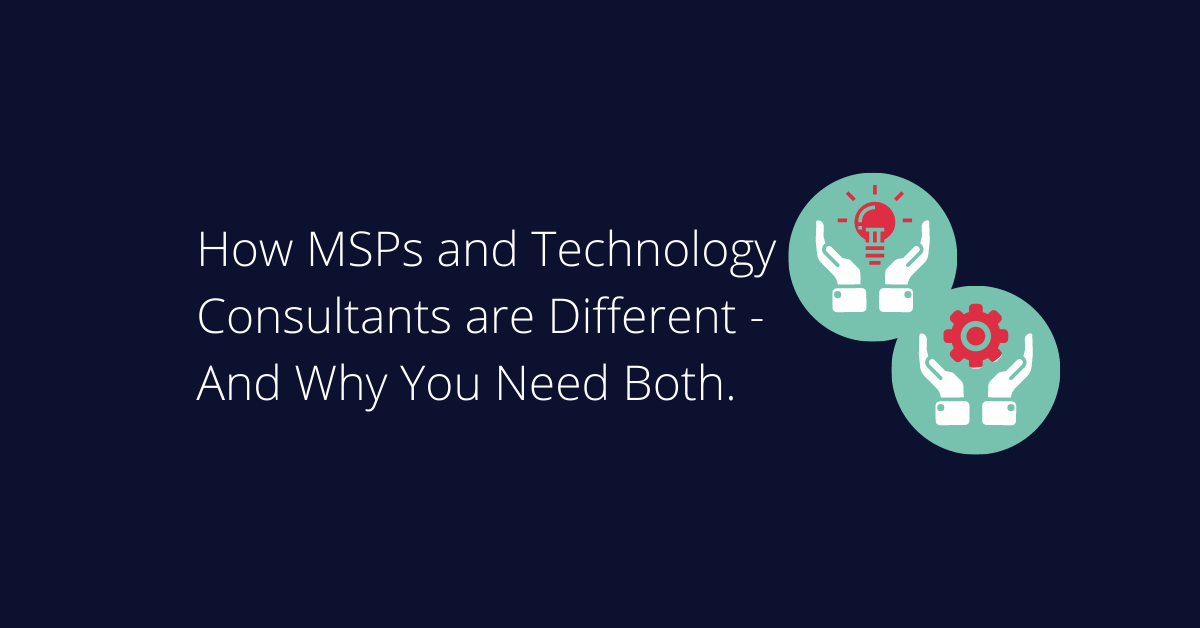When used effectively, data visualization tools and business intelligence platforms can increase data delivery while limiting Data Blindness. For our clients, Microsoft Power BI is our go-to business intelligence program. Power BI enables companies to create dynamic dashboards and provide self-service analytics to the entire organization. As part of the Microsoft Power Platform (Power BI, Power Apps, Power Automate) Power BI works in conjunction with the other applications to drastically change the ways a business collects, displays, and disseminates data.
Below are some of our favorite tips to prevent Data Blindness when using Power BI.