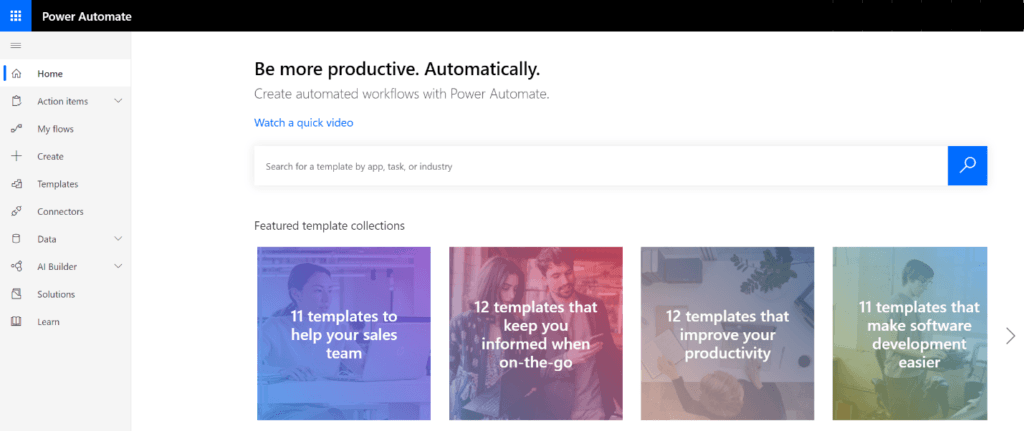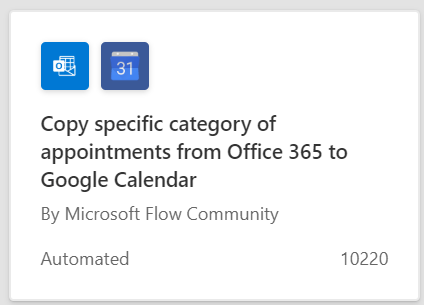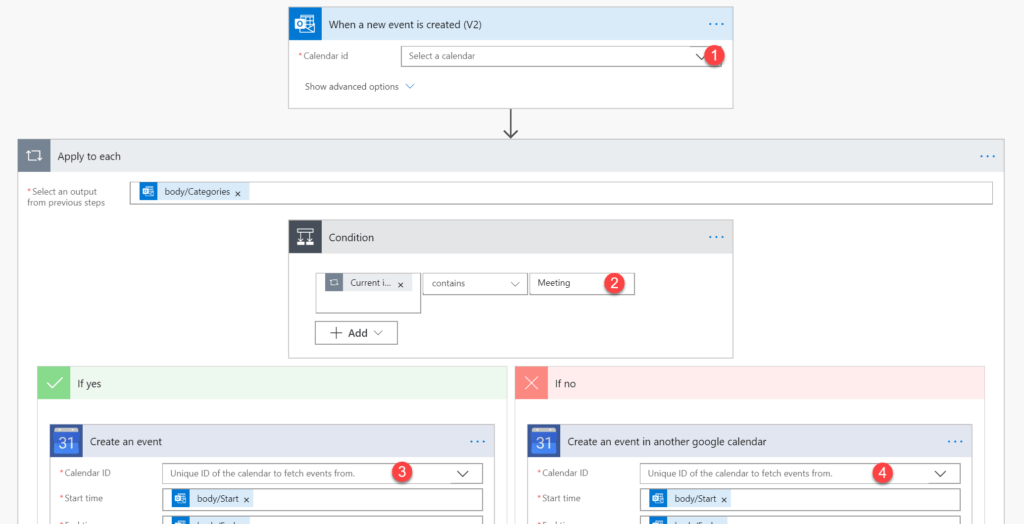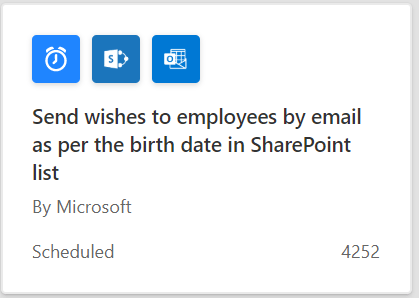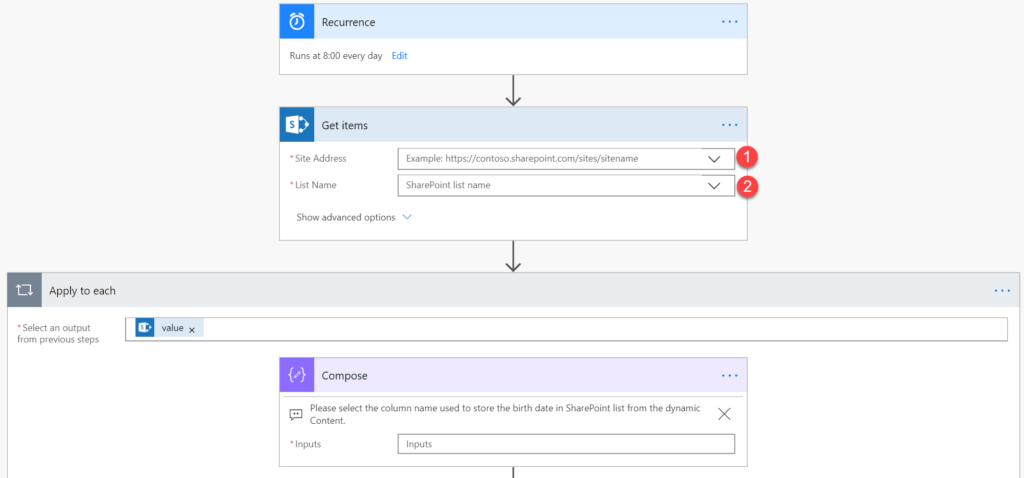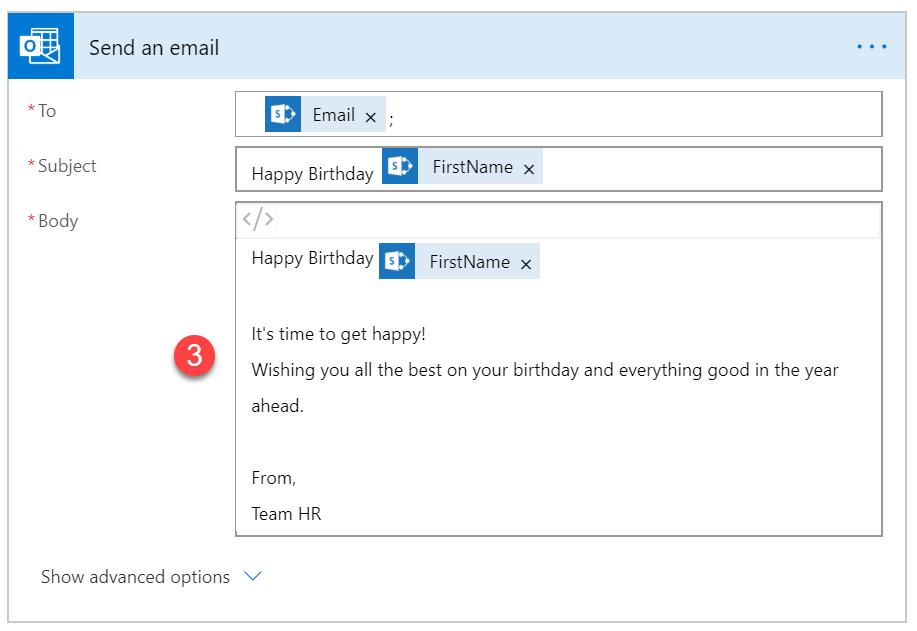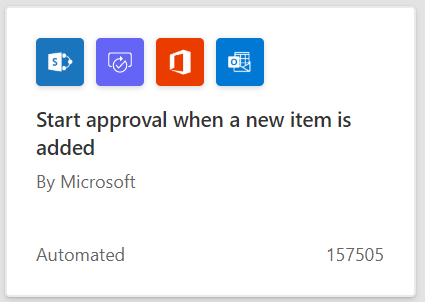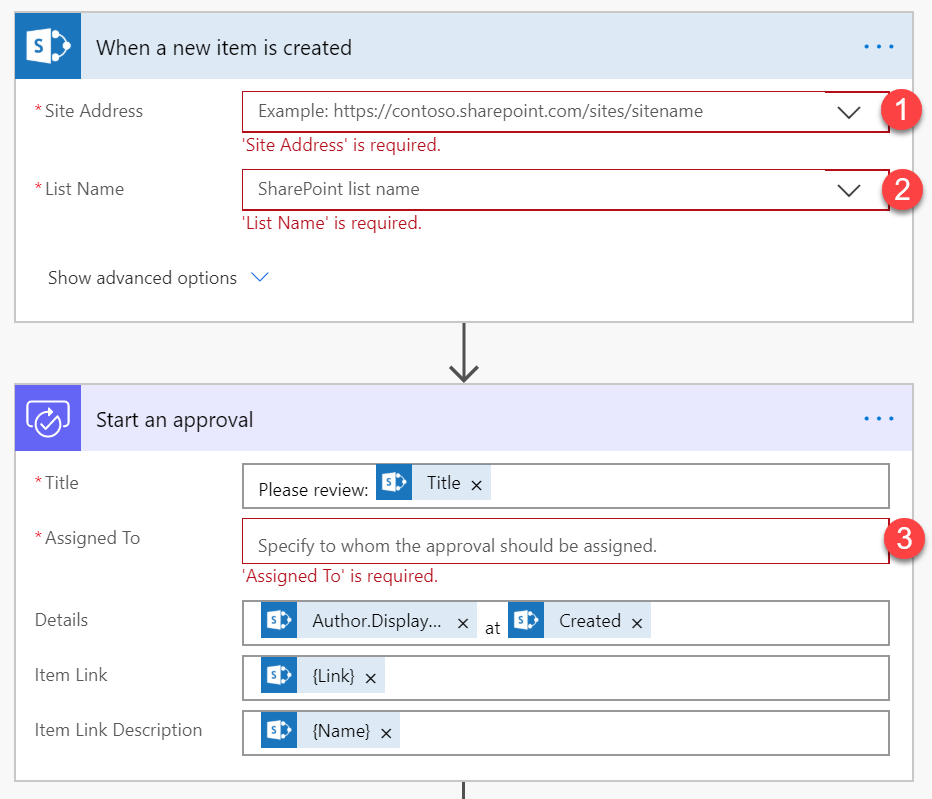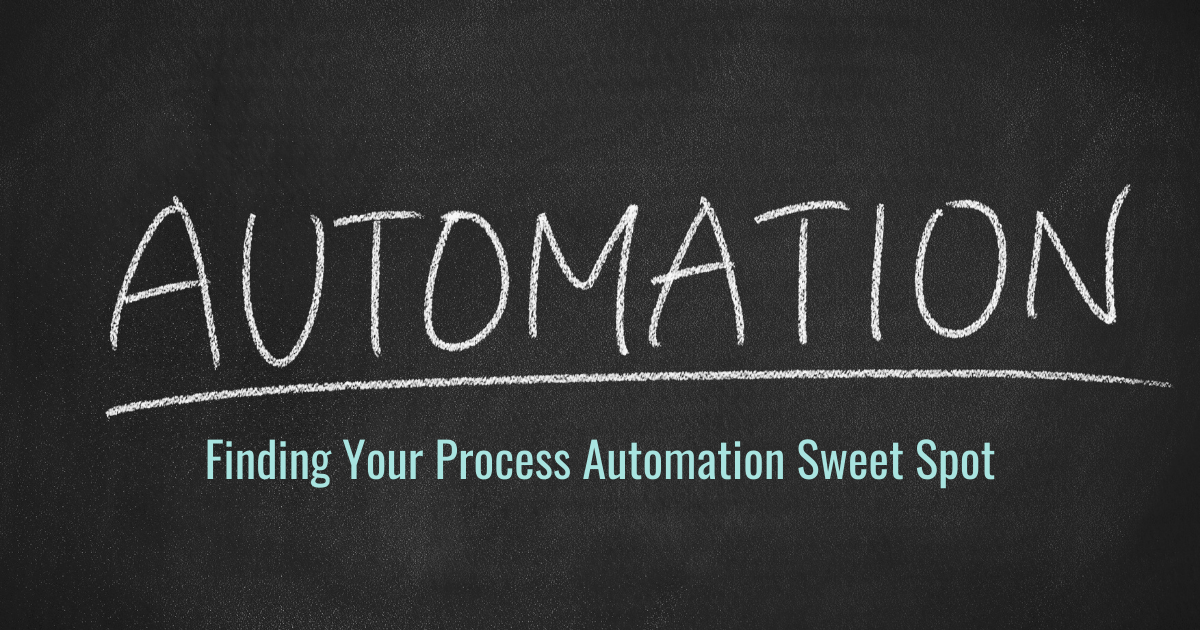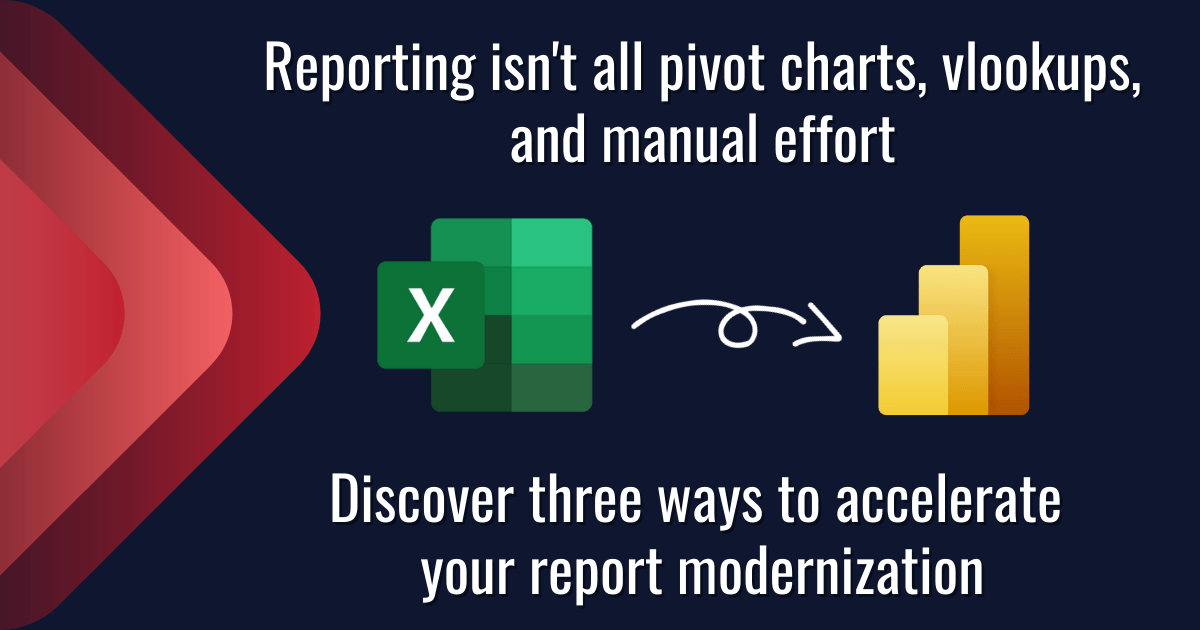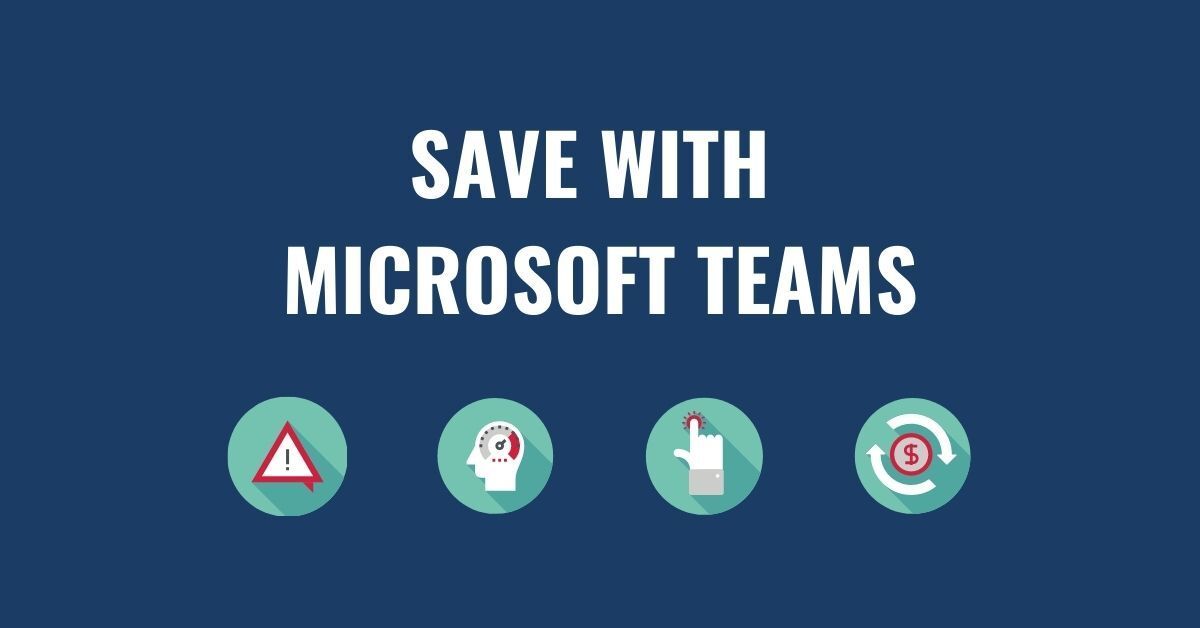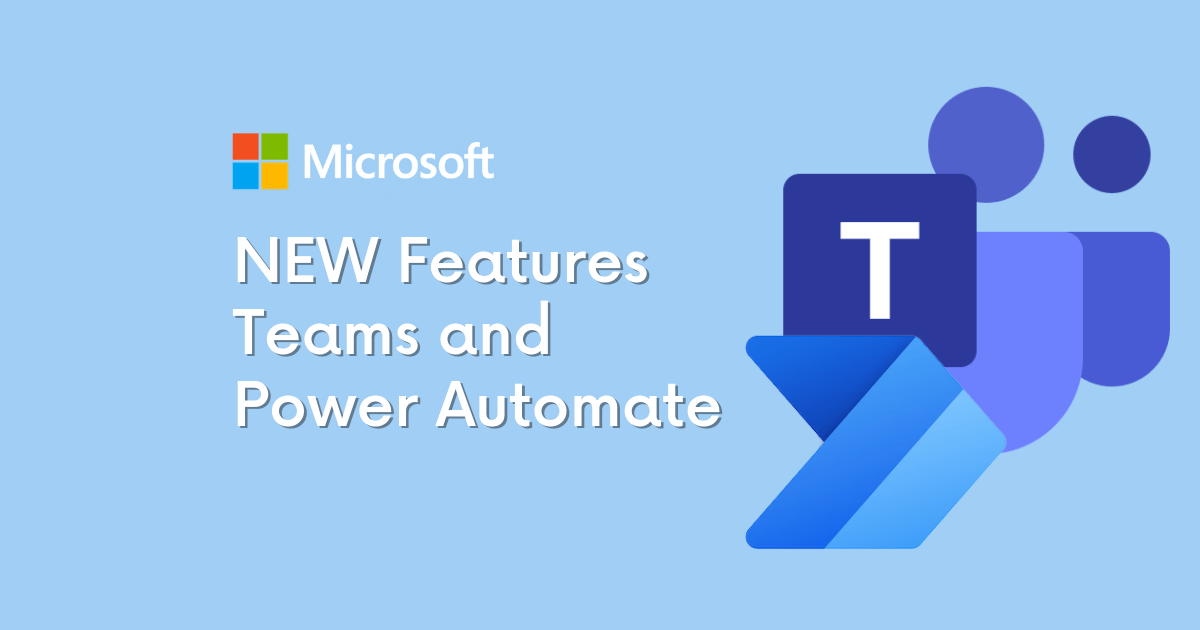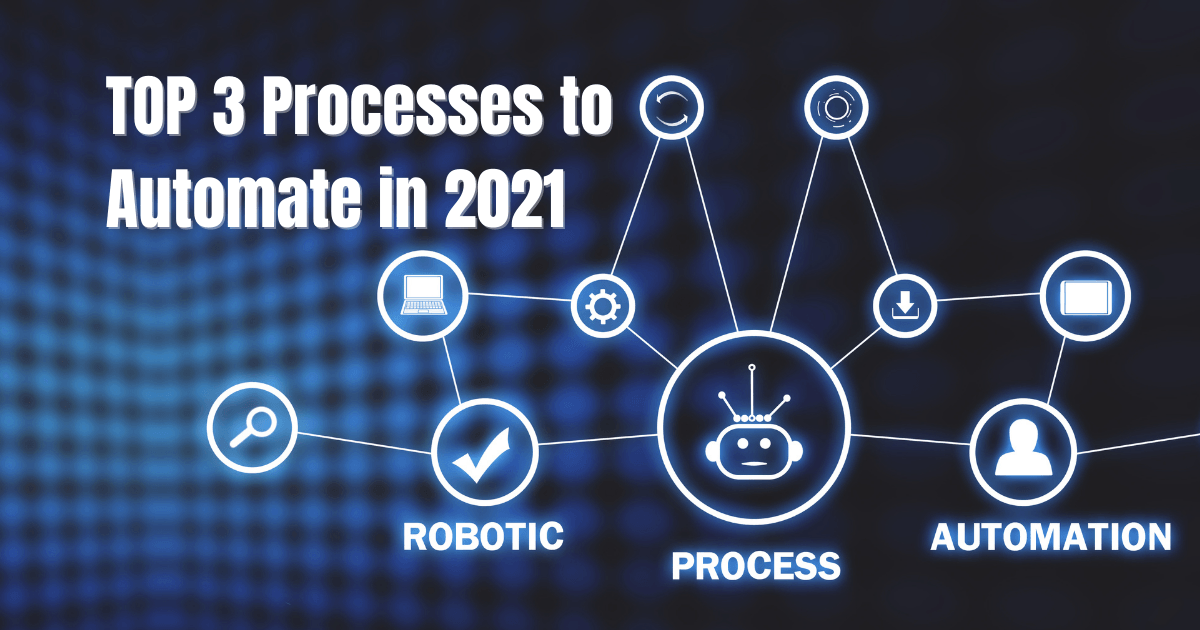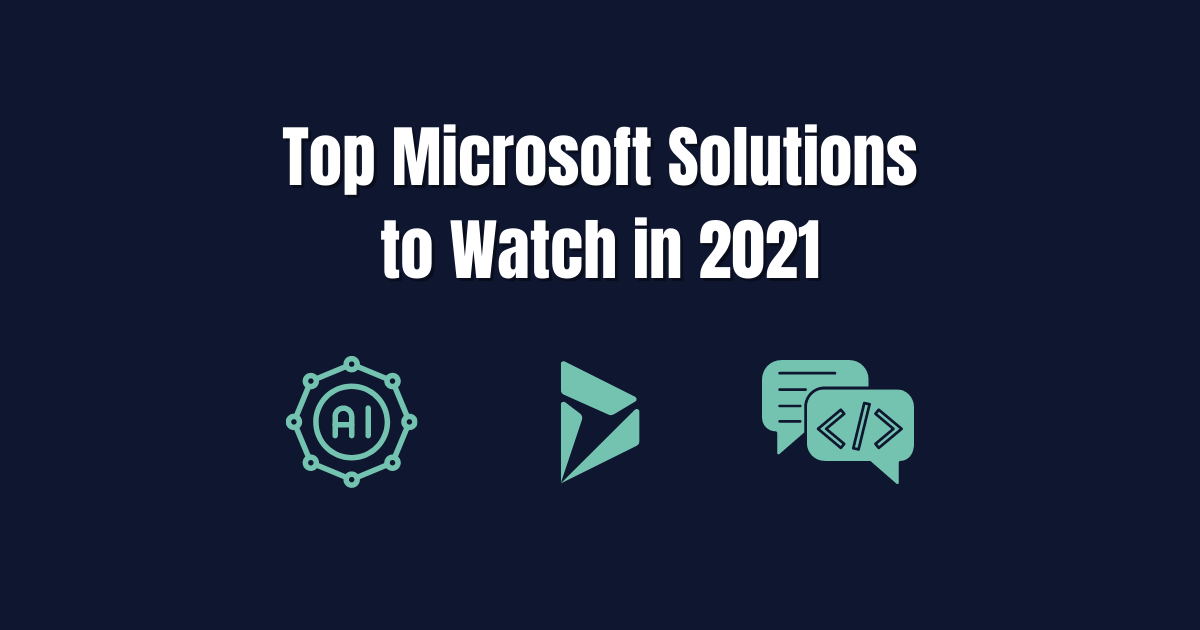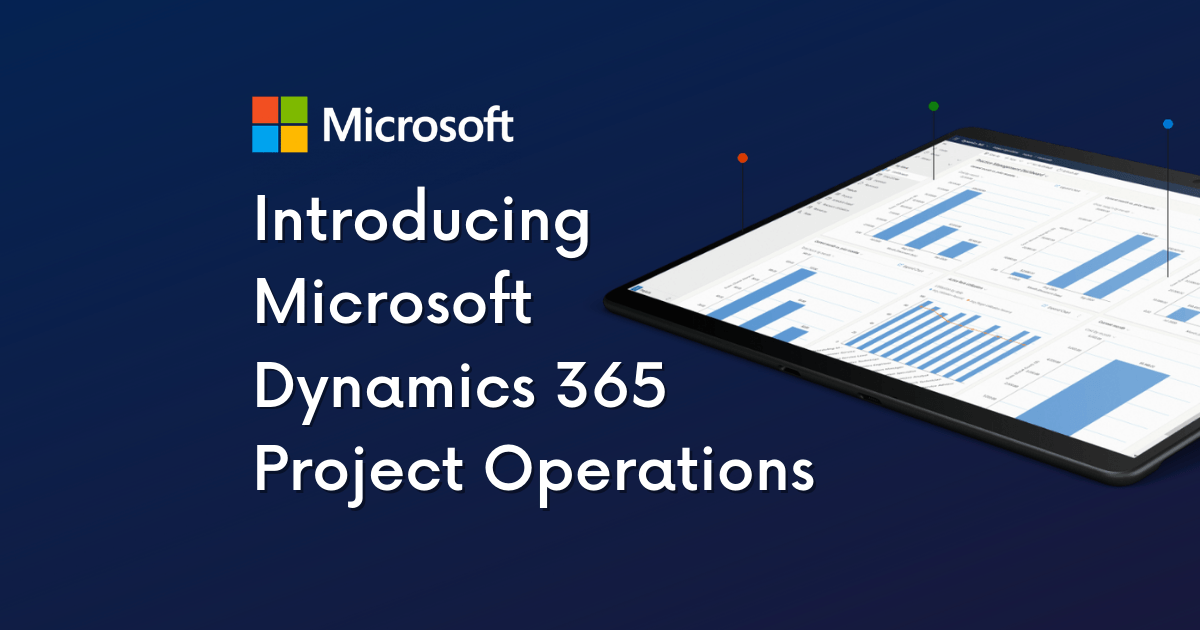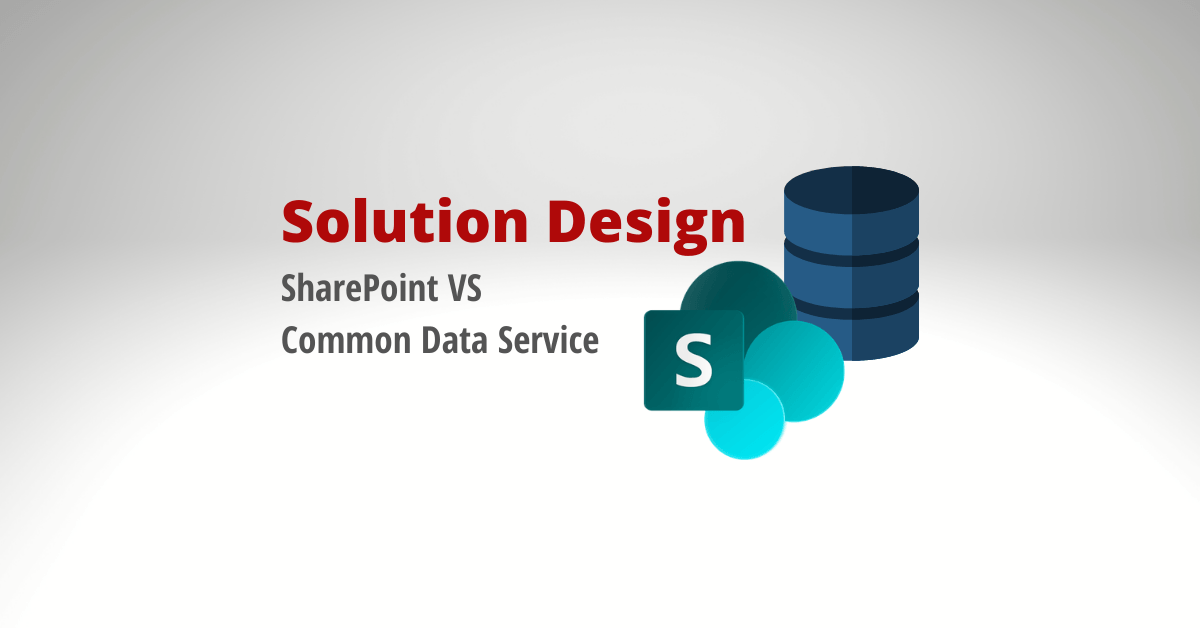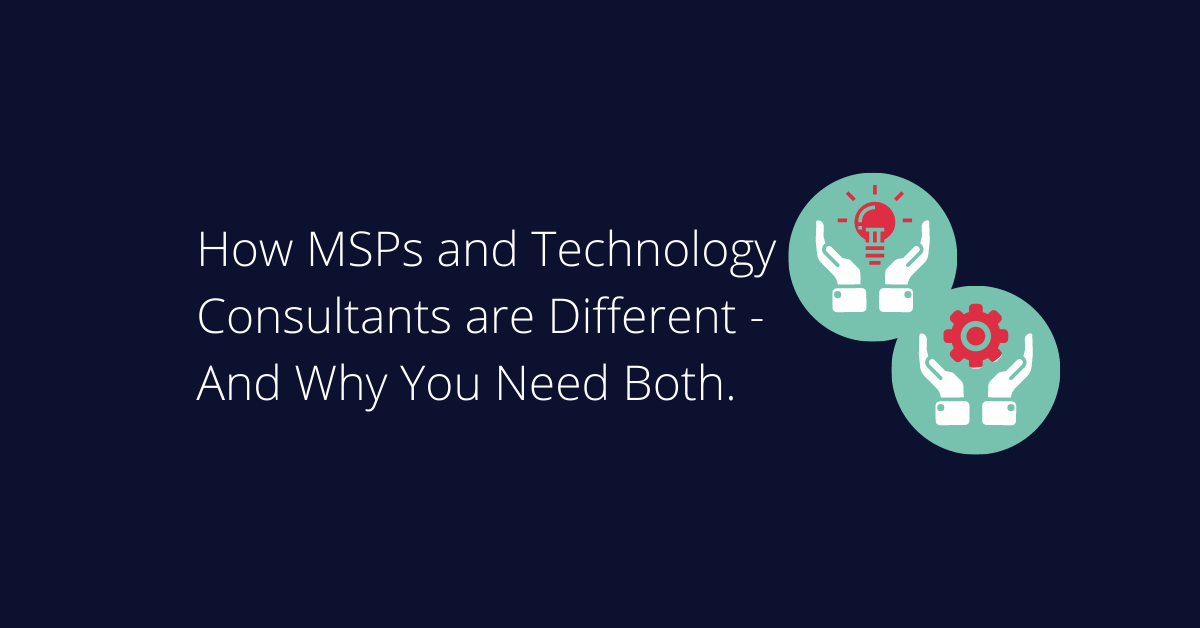Our first template is all about keeping your professional calendar and your work calendar in check. For many people, their Office 365 calendar is strictly for work ( and according to our HR team, that’s how it should be!). Then their personal appointments live within Google Calendar. Unfortunately, this can create quite a juggling act to confirm your schedule before agreeing to simple lunch plans with a friend. To overcome this, we’re a fan of the template called “Copy specific category of appoints from Office 365 to Google Calendar”.
This template connects between your Office 365 Calendar and your Google Calendar – shuttling events in a one-way sync to your Google Calendar. To configure this template, you’ll only need to set 4 options: